Savings breakdown
See an overview of all actions in Loopfront that generate savings for the report page
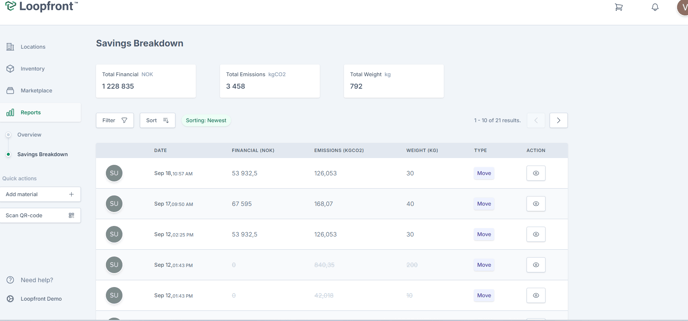
Under "Reports" in the menu on the left you will find the Savings Breakdown. Here you can see an overview of all actions carried out in your Loopfront-system that generate savings.
This includes anything that has been moved in inventory, ordered through the marketplace, or given away as a donation that generates savings for the report page.
With the Savings Breakdown, you can go through the actions carried out in Loopfront and identify any errors or empty data fields to ensure correct information for your organisation's reports on savings.
Read more below about how to edit information and adjust the Savings Breakdown.
See, sort and filter savings
In the Savings Breakdown, you can filter by location, type of savings, category and date. The Savings Breakdown can also be filtered by oldest or newest savings, as well as by size of savings (financial, emissions and waste).

To take a closer look at each individual saving, click on the eye symbol under "action" to the right on the row for the saving you want to see more information about.

You will then get a window showing which objects(s) are included in the saving, where it comes from and information about the saving data that has been registered. To access the product, click on the eye symbol below "view" on the right.

Edit savings in the savings breakdown
Savings in Loopfront are generated by reuse-actions carried out in the platform and are calculated from the information entered in data fields about purchase price, CO2 footprint and weight. In the Savings Breakdown, you will see which reused materials either lack information on savings data or have incorrect numbers.
The numbers in the Savings Breakdown are reflected on the savings overview on the report page, and changes in the savings breakdown will be updated on the reports page as well.

Adjust errors on savings to ensure correct data for the report page
To edit this information, click on the eye symbol on the right of the savings overview, then click on the edit symbol under "view". Now you can edit the saving and add correct data, so that it is updated in the savings overview and reflected in the numbers on the Reports-page.
Click on the green check mark to the right under "view" to save your edit, or click on the x-button to go back without saving your edit.
Note: the values entered when editing the saving are the total savings of this action, not per item / quanity. If there are multiple items (or higher quanity than 1) make sure that the value you enter is the total savings for the total quanity, not per item.
This info will be reflected in the savings on the reports page - but not in the details of the product in inventory. You can click on the eye-symbol in the savings breakdown to go to the product in inventory and update the data here as well (to get correct savings data for future reuse).
Exclude savings from reports
If an action (move, order or donation) is incorrect or irrelevant to include in your savings, click on the "eye symbol" under "action" to the right of the row for the saving(s) you want to exclude.

You will then get an overview of the data included in the specific action. The savings will automatically be listed as included.
 If you want to exclude this action and the associated savings from the reports, click om "include savings" so that the button turns grey, and then press the green button under "view"
If you want to exclude this action and the associated savings from the reports, click om "include savings" so that the button turns grey, and then press the green button under "view"

 You will now see that the specific action has been crossed out and excluded from the Savings Breakdown and your organisation's reports. You can always choose to include the savings again, by clicking on the edit button below "action".
You will now see that the specific action has been crossed out and excluded from the Savings Breakdown and your organisation's reports. You can always choose to include the savings again, by clicking on the edit button below "action".
