Order a material
Materials can be ordered as a single order and in batches through our shopping cart solution.
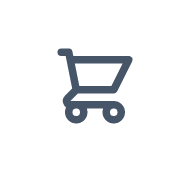
The difference between the Marketplace sub menus Available and Upcoming is simply the listing’s availability start date:
- If the start date has been reached, a listing is displayed under Available.
Use the Add to shopping cart button to place an order.
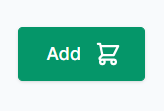
- If the start date has not been reached yet, a listing is displayed under Upcoming.
Use the Add to shopping cart button to place an order.
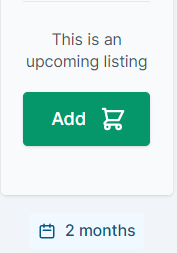
You can also add to the shopping cart on the material card front page at the Marketplace overview.
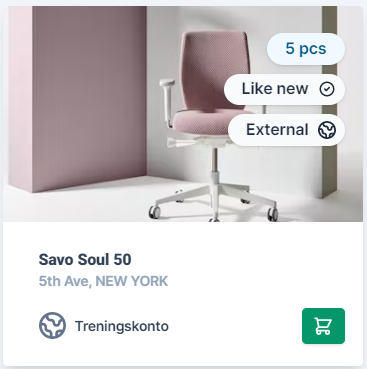
Use the Select button to add many material listings to the cart at once.
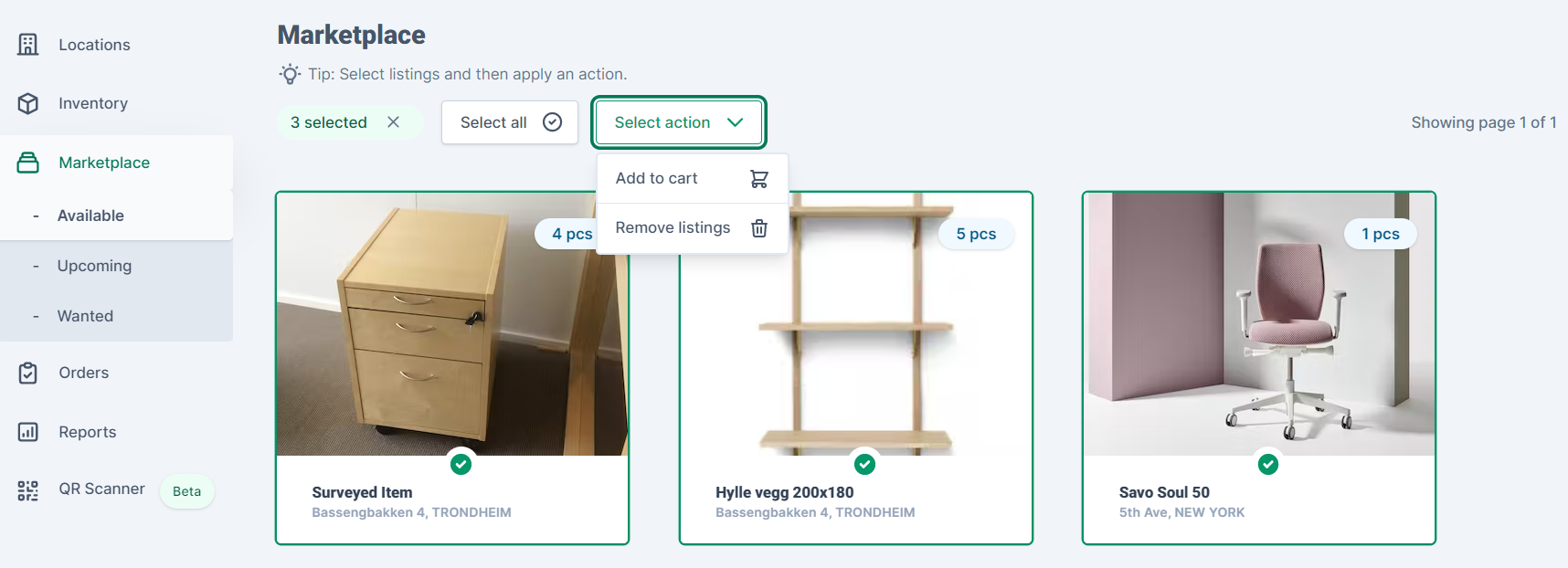
When adding to the shopping cart, you get the option to continue shopping, empty the cart, or checkout now. You can also raise the number of pcs and remove items from the shopping cart in this quick view.

If you have chosen to continue shopping, you will also see a pulsating green indicator on the shopping cart showing that there exist active items in the cart, which has yet to be ordered.
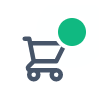
To place your order, click on the shopping cart icon and then checkout now at the quick view to be sent to the shopping cart page.
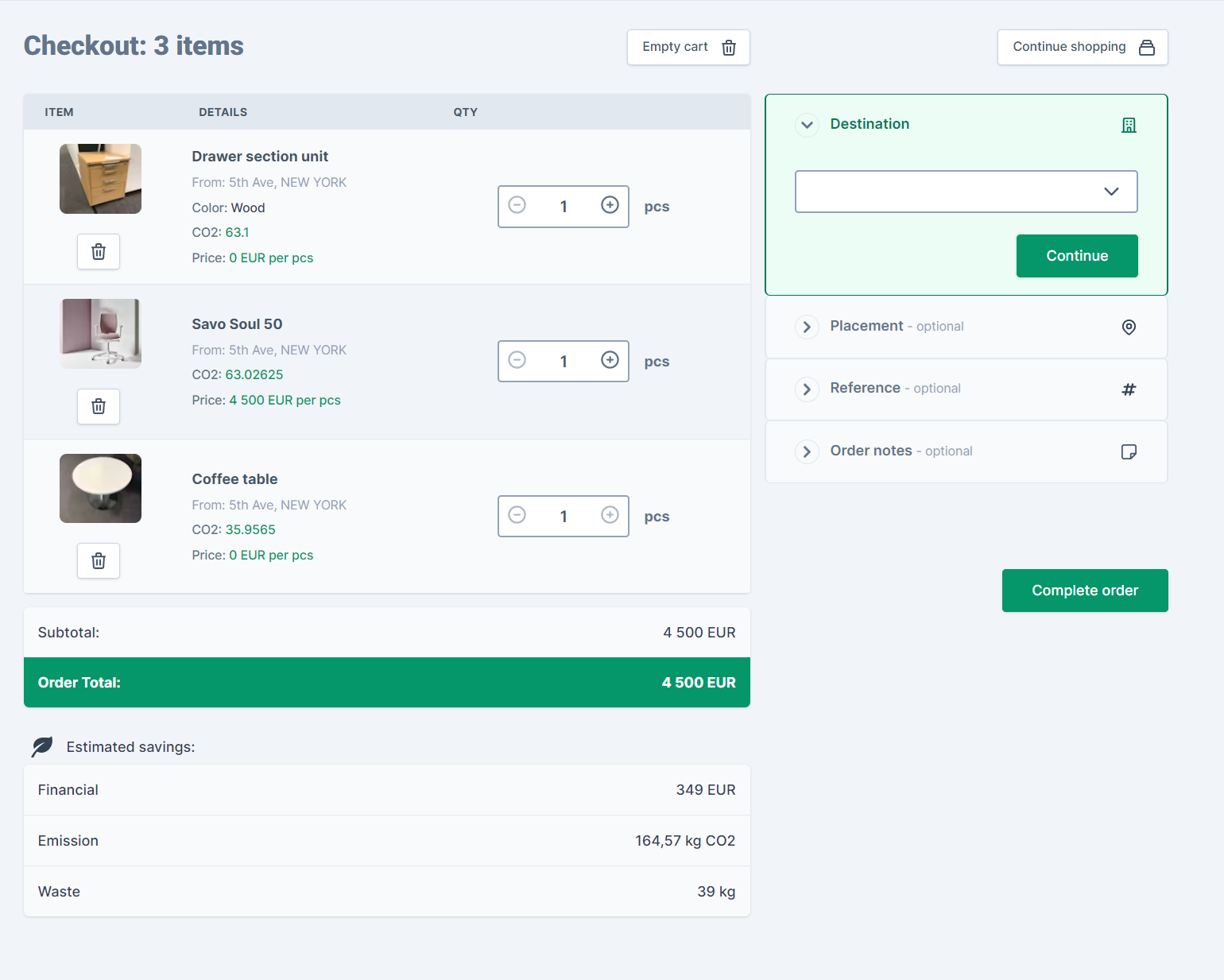
Here you can also do adjustments in advance of the order placement, such as adding pcs and removing items. Estimated savings are shown for the shopping cart and can be assessed before completing the order.
When ready, choose a destination and add placement, references, and order notes consecutively. Placement, references, and order notes are optional and can be skipped. When all steps are done, click complete order to place the order.
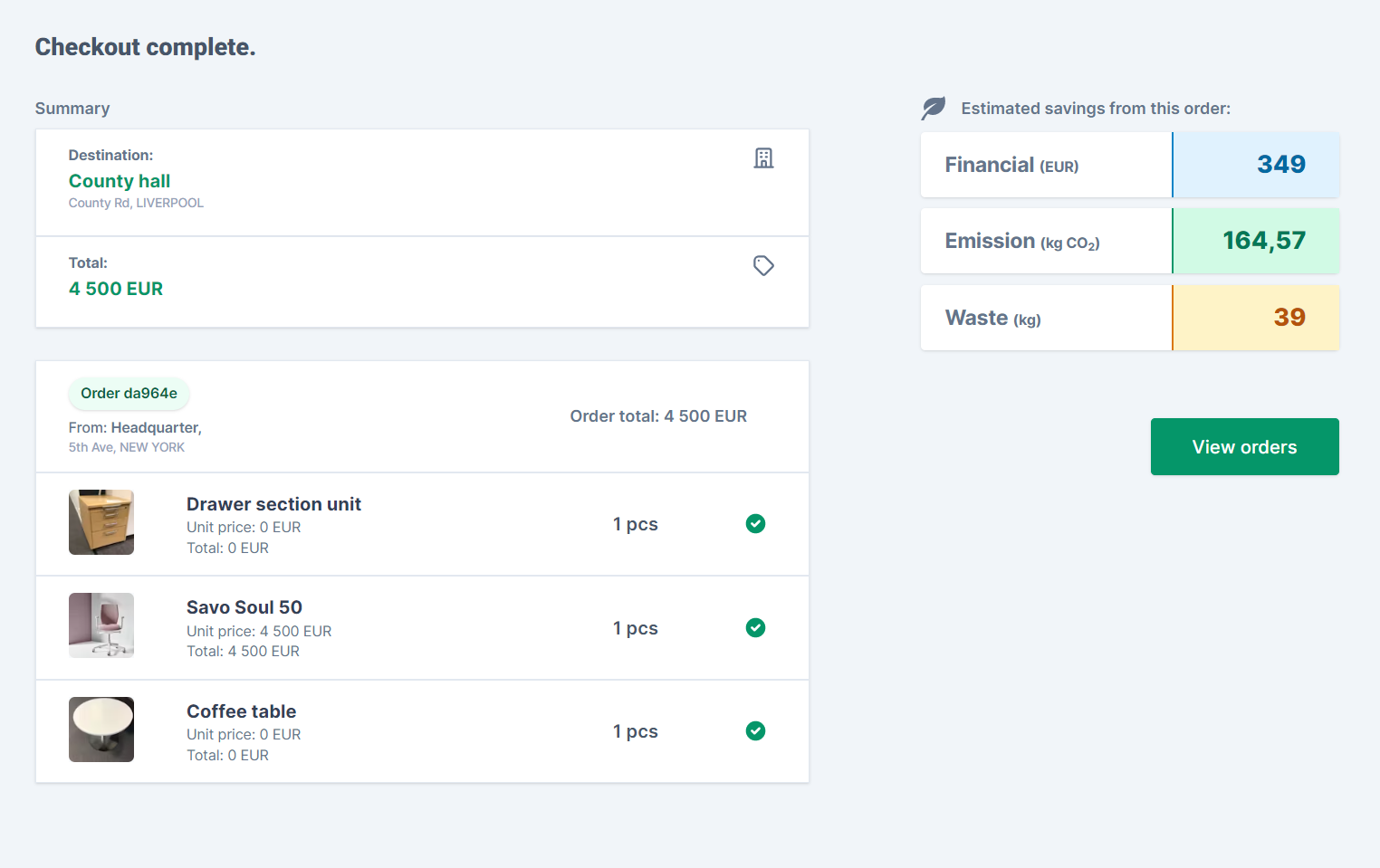
Once you click complete order the order enters the first stage of the order flow: "Pending". As a confirmation, you are taken to an order receipt page. Note that the pending stage is the only time an order can be canceled.
Tip: The order receipt page can be printed out directly in the browser! Be sure though, to do this before leaving the page.

Now it's up to the seller to either accept or cancel your order.
Your destination location must be added before placing an order, as you can only select pre-existing locations in the dropdown menu.
If you fill out Placement (within location) in the order form, your input will replace the Current placement text on the material card once the order is complete and the material card is transferred to its new location.