Click here to watch a short video demo.
To start surveying in Loopfront, you have to create a location:
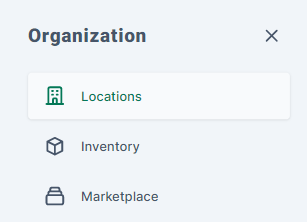

Read more here for an in-depth description of the creation of a location.

Once the location to be surveyed is registered, you head to the inventory page to add materials to it. The inventory is the collection page for all materials that have ever been registered in your organization's account. But what you see depends on your access rights defined by the administrator.


Click on the "add material"-button on the top right corner of the Inventory page.
You will then open our survey form. Click here to see the form in its entirety.
You can read more about its consisting data fields here.
When a material card is created you land on a confirmation page where your options are:
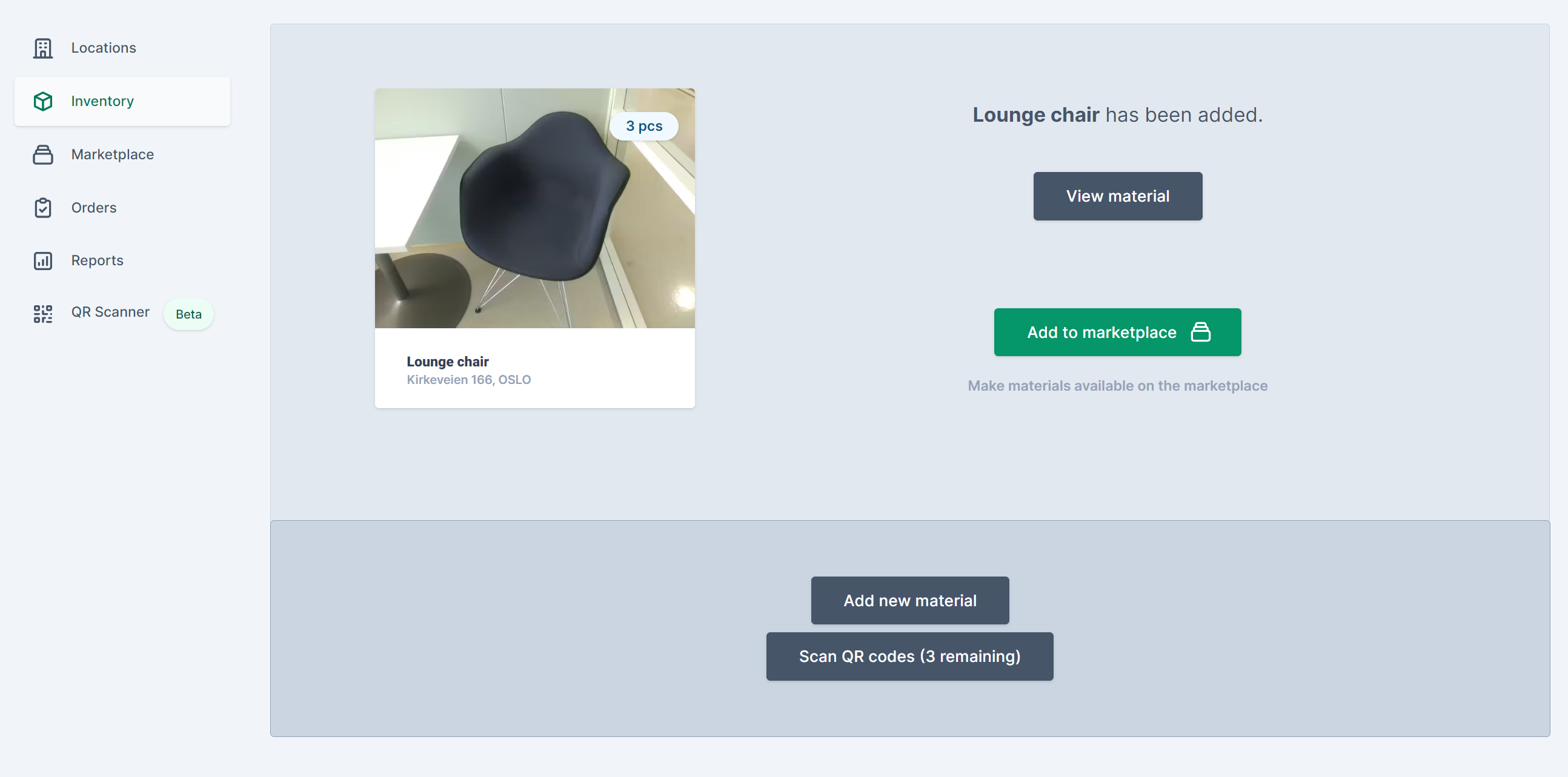
- Look at the material you just registered
- Put the material directly on the internal marketplace
- Attach one or more QR codes to the material
- Start on the next product to be registered
Pro tip: Be sure to learn the category table of furnitures before you head to the survey. Either in the platform itself or here in the Knowledge Base. Like this, you won't hesitate or waste time when choosing categories for the products you are surveying.
Decide in advance at what level you want to survey
When you perform a survey you could choose two methods:
- Survey all data that are relevant to you on-site.
- Survey only the mandatory data on-site, and register what's left in a second flow on your computer afterwards.
There are pros and cons to both methods. We are consecutively working on raising the speed and easiness of filling out the registration form, so you can manage both to survey fast and deliver detailed registrations as you go.

We have recently released Loopfront Vision Beta where AI Image recognition helps you define data fields such as category and color based on the image. The more images the database consists of, the better suggestions will be given. Read more about Loopfront vision here.
Loopfront provides CO2 coverage on a good amount of categories of the Inventory table and some of the table of building materials. This solution Read more about how we provide it and what they indicate here.
What tools do I need to bring to the site?
There are tools that are handy to bring with you for your survey. Depending on the scope and detail level of your survey (see mentioned methods above), these are some suggestions:
- Mobile unit with internet browser (i.e. tablet, phone)
- Measuring unit for length (i.e. tape measures, folding rules, laser rangefinders)
- Measuring unit for weight (i.e. luggage scale)
- Floor plans in paper, to keep control on where you are and where you have been
If you want to add data on weight and your own CO2-values during the survey, and you don't want to bring any tools for this, it can be wise to create a predefined list or table of data you want to insert for different categories.
Examples:
Office chairs - 25 kg in weight and 75 kg CO2-eq.
Canteen chairs - 7 kg in weight and 12 kg CO2-eq.
Office desks - 50 kg in weight and 90 kg CO2-eq.
Big meeting table 115 kg in weight and 200 kg CO2-eq.
Small meeting table - 45 kg in weight and 65 kg CO2-eq.
Canteen table - 18 kg in weight and 20 kg CO2-eq.
For both cases - indicative numbers should often be enough.
Go to this database to find your own representative product's EPDs as the example value to be inserted in the registration form.
I am into QR-tagging my materials. When should this be done?
If you already know before starting your survey that there is a need or will to have materials QR-tagged, it will be beneficial to you to do this job at the first survey. The QR attachment is included and streamlined within the survey flow process. You have the opportunity to hit two flies in one swing!

Learn more about the functionality here and how you register with QR here (even has an instructional video).
Remember to order QR-codes from our print partner in advance of your survey. Read more about the process here.