How does the External Marketplace work?
The Marketplace in Loopfront is divided into an Internal Marketplace and an External Marketplace:
- The Internal Marketplace is visible and accessible only for participants (users) you have invited into your ecosystem.
- The External Marketplace is visible and accessible for all ecosystems (organizations) in the Loopfront platform. On Loopfront's website, ads listed on the External Marketplace are visible to everyone (also outside the platform) on The Loopfront Marketplace. To see more information about the ads and to be able to place order, one must register as a user.
Check if you have the External Marketplace turned on as a function in your system:
Go to the organization settings page (https://loopfront.app/no/settings) and click on the "features" tab. Here you will see a button for enabling the external marketplace function in your system, which is green when enabled.
 You will find both the internal and external marketplaces under "Marketplace" in the menu.
You will find both the internal and external marketplaces under "Marketplace" in the menu.
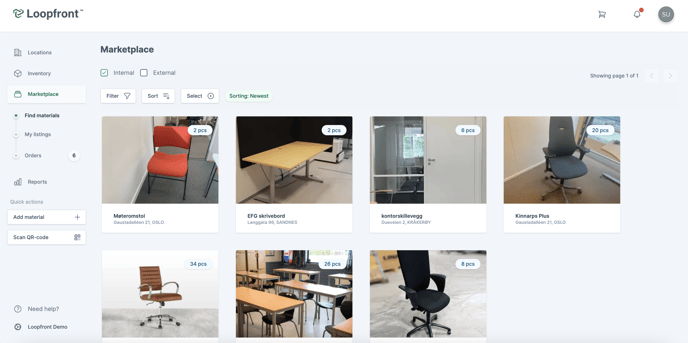 The marketplace will automatically be ticked off as "internal" and display items on the internal marketplace in your ecosystem. You can see which marketplace you are in at the top of the page under "Marketplace". By clicking on the box next to "internal" and "external", you choose which of the marketplaces you want to view listings from.
The marketplace will automatically be ticked off as "internal" and display items on the internal marketplace in your ecosystem. You can see which marketplace you are in at the top of the page under "Marketplace". By clicking on the box next to "internal" and "external", you choose which of the marketplaces you want to view listings from.
 You can also click on both to show both internal and external marketplace listings.
You can also click on both to show both internal and external marketplace listings.
 By hovering over the material cards you can differentiate between internal and external listings. Look for the following symbols:
By hovering over the material cards you can differentiate between internal and external listings. Look for the following symbols:
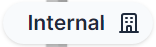
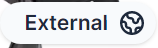
Example:
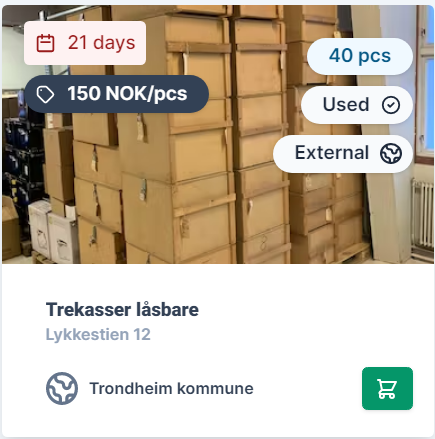
If you have access to the External marketplace, the following options are available when you add materials to the marketplace:
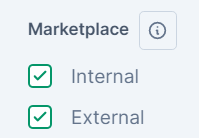
Selection will give the following outcomes:
- Only Internal = The listing will only be visible to participants in your ecosystem (organization account)
- Only External = The listing will only be visible to organizations that have connected their ecosystem to the Loopfront Market.
- Both Internal and External = The listing will be visible to both the participants invited into your ecosystem and all organizations that have connected their ecosystem to the Loopfront Market.
The same options apply when you navigate the Marketplace and use filters.
Reminder: Remember that values for data fields weight, carbon footprint and retail value must be inserted before the order is put through to have visible reports in the platform.
The processes of ordering materials from, publishing listings to, and handling orders received from other organizations connected to the external marketplace are the same as for the internal marketplace. Have a look at the following Knowledge Base articles if you are unsure how these processes work:
I already have a listing on the internal marketplace. How do I publish it to the external marketplace?
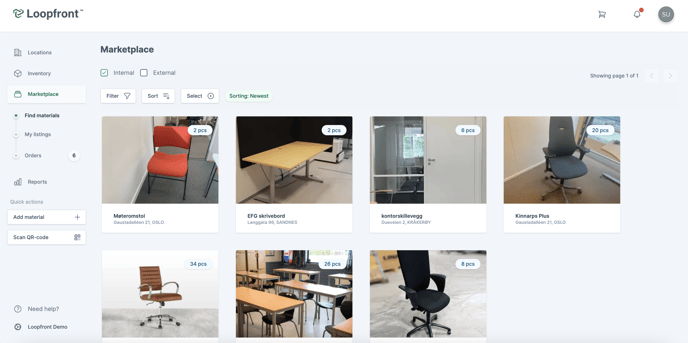
If you have placed a listing on the internal marketplace and want to list it on the external as well / instead, click on the the "select +" button on the marketplace.
 Click on one or more of the internal listings that you would like to to list on the external marketplace. The selected listings will then be marked with a green frame and a green v-symbol in the middle. You can click on a selected ad again to undo the selection, press "cancel" to cancel selection or "select all" to select all listings.
Click on one or more of the internal listings that you would like to to list on the external marketplace. The selected listings will then be marked with a green frame and a green v-symbol in the middle. You can click on a selected ad again to undo the selection, press "cancel" to cancel selection or "select all" to select all listings.
 Once you have selected the internal listings that you want to list on the external marketplace, clik on the green "select action" button above.
Once you have selected the internal listings that you want to list on the external marketplace, clik on the green "select action" button above.
 Then click on "edit listings" in the menu that appears under "select action".
Then click on "edit listings" in the menu that appears under "select action".
 In the slide-in-window that appears on the right, you can choose to make the listings available on either the internal marketplace, the external marketplace or both. Finally, click on "update listings" and they will be available on the marketplaces you have selected.
In the slide-in-window that appears on the right, you can choose to make the listings available on either the internal marketplace, the external marketplace or both. Finally, click on "update listings" and they will be available on the marketplaces you have selected.