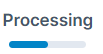Order stages: approval, pending, processing, sent, received
Go to the “Orders” main menu to find an overview table of your organisation’s order history. Use filters to navigate and identify orders that are relevant to you.
On a cell phone: scroll right to navigate within the table.
The various stages of an order status are:
Click the ">" button to open the order details where you can progress to the next stage.
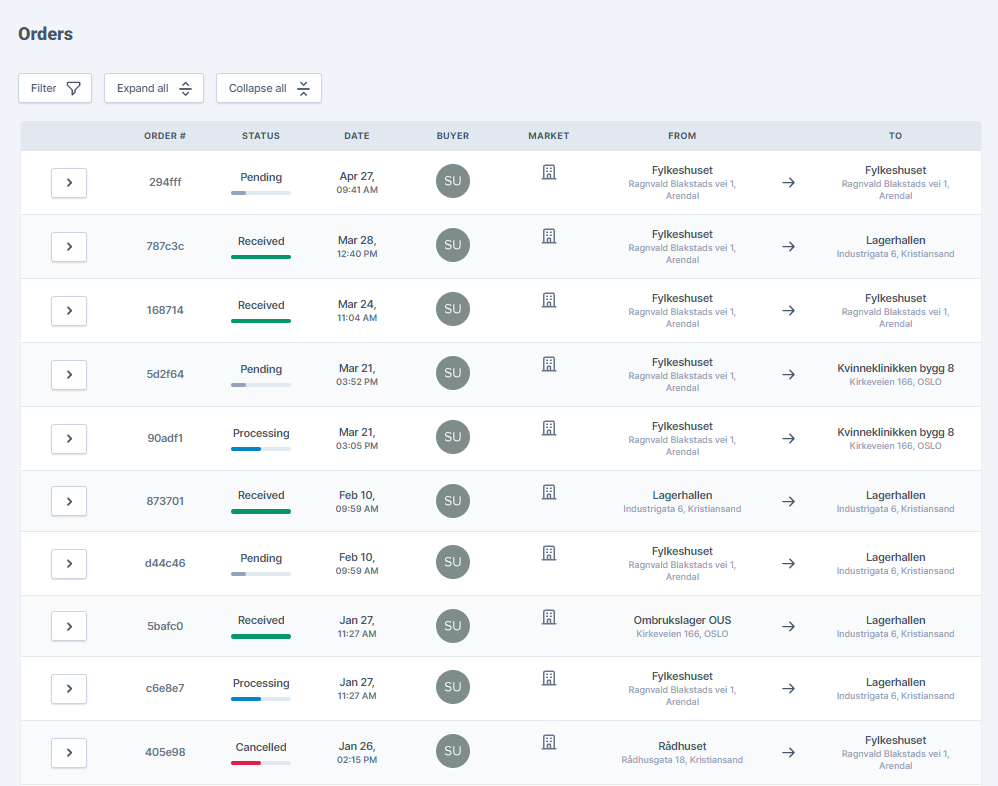

Pending is the first stage of an order, and the only time when an order can be cancelled. The order can be confirmed or cancelled by members and administrators. Buyers can only cancel their own order. When choosing either option, a confirmation pop-up will show up.
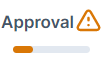
If the seller decides to do changes to a material card a pop-up notification shows up stating: "This material has X pending orders. If you save the changes to this material the buyer will have to approve the changes. Do you wish to continue?". The seller can then decide to either cancel or save the changes.
If the seller saves the changes, an approval notification mail will be sent to the buyer(s) immediately. The seller cannot proceed with the order until the buyer has assessed the changes and either choose to Approve the changes or cancel the order.
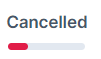
If an order gets cancelled for some reason during the pending stage, a history of the order process is still available in the overview table. An order can be cancelled by the user that placed it (including buyers) - or by members and administrators.
After being confirmed, an order becomes a commitment and changes status to “Processing”. The order can no longer be cancelled. Only members and administrators can confirm an order - the confirm button is not available for buyers or observers.
Once “Confirm order” is clicked, the “Select items” button is activated so that the seller may select which items to pack and ship. This is relevant when items have individual QR codes or ID numbers.
Once the ordered number of items has been selected, the “Mark as sent” button is activated.
It is recommended that an order is kept in the “Processing” stage until the items are physically about to leave their current location.
The “Mark as sent” button is meant to be clicked once the items have been prepared for physical transportation to their next location.
The order changes status to “Sent”, signalling that the items are physically in transit.
Clicking “Mark as sent” automatically updates the button to display “Confirm delivery”.

Once the ordered items physically reach their next location, the “Confirm delivery” button can be clicked. This completes the order flow and digitally transfers the ordered amount to a material card at the new location.
The recipient must implement physical placement in the new location according to the “New placement” information in the order.
It is up to the recipient to decide whether it’s practical to confirm delivery at the arrival gate or to wait until all items have been physically placed at their intended spots.