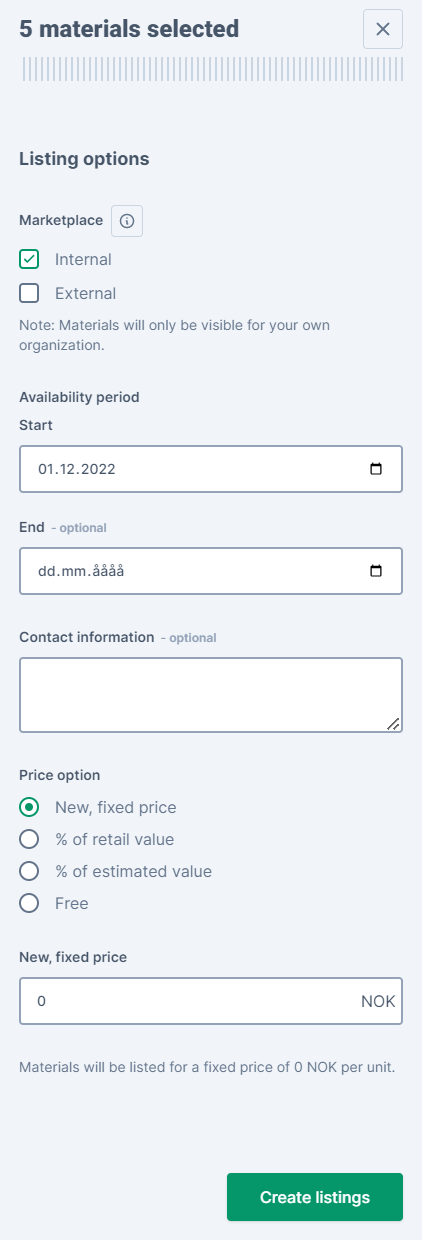Add material items to the marketplace
All materials automatically get added to your Inventory.
To allow others to order any of your items, you must create a listing to add them to the marketplace.
Only members and administrators (not buyers or observers) are allowed to add listings to the marketplace. See User administration for more information.
You can either add items to the marketplace immediately after adding a material, or at any time later by clicking Add to marketplace at the top right corner of the material card details page.


A slide-in menu appears, where you can define the availability dates for the listing, select how many of the total items you want to share, what price you want to take per pcs for the listing, and enter relevant contact information for users who want to order.
Internal materials will only be visible to your organization, while external materials will be visible to all organisations.
Note that it is only mandatory to fill out the start date and the amount of items you want to list. As a default, all items in the material card are suggested for a listing. If you don't list all items, you can at a later time create listings for materials with ongoing orders. Price per pcs in the chosen currency is also mandatory but is set to 0 by default.
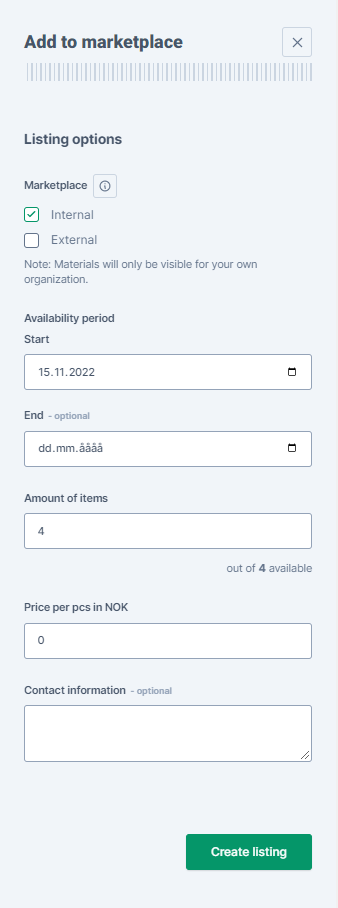
The count displayed on the material details page shows the following statuses:
- Items that only have been added to inventory are counted as Unlisted
- Items that are shared on the marketplace are counted as Listed
- Items with orders that have been confirmed are counted as Ordered
- Total amount of items covered by the current material card

The Inventory menu displays all surveyed materials. The marketplace menu, however, only displays the material items that have been shared on purpose.
Add many material items to the Marketplace at once
To add several materials to the marketplace at once, click Select on the Inventory page, select the materials to be published on the marketplace, Select action and then Create listings.

Unlike the side-menu for a single item, the side-menu for plural items have its own bullet choice menu for price setting. Here you can choose to either:
- set a new, fixed price for all selected materials. This will overwrite the former current estimated value when (if) the ad has gone through the order flow.
- set a chosen % of retail value as the active price of the ad. This will not overwrite the former current estimated value.
- set a chosen % of current estimated value as the active price of the ad. This will not overwrite the former current estimated value.
- set the ad as "free" implying that no money is included in the transfer of hands. This will not overwrite the former current estimated value.
Tip!
Using the new, fixed price option on the multiple action let you step over the after-survey step of adding current estimated value to individual material cards.
Remember though that retail value must be inserted in all cards in advance of listing materials to Marketplace to register calculations on financial savings at Realized savings under Reports.
Remember that you cannot choose pcs per material card. All pcs from each material card will be included when listing many materials at once.