Sign up your organization
Want to sign your organization up to become a subscribing customer?
Go to loopfront.app in your web browser and click «Get started»:

The sign-up process then consists of four steps:
1. Choose subscription level
At the moment there is only one available selection: Starter (95 € per month).
→ Click "Get started".
We're working on digitizing how to select different subscription levels.
Meanwhile, invoicing and other sign-up actions are handled manually via the Trial option.
2. Welcome to Loopfront
→ Click "Create Account".
Creating an account for your e-mail will make you the first administrator, and the first person that has access to your organization.
Note: If the user creating the organization is already registered in the Loopfront user database, that person can log in instead of creating a new user account:
If selecting this option, skip directly to step 4 below.
It is possible to change user access level or role later, see User administration for how to change a user role.
3. Create Your Account
If the e-mail of the person creating the organziation is not already in our database, there is now three choices, depending on the type of e-mail service your organisation has:

i) Google Service? → click the button
ii) Other services? → Enter your e-mail address, → click "Continue" to create your own password.
The password must contain at least 8 characters and satisfy at least 3 of the green security check marks before you can continue.
If you chose option (iii), an automated verification e-mail will be sent to you, asking that you confirm that it was you who just signed up the e-mail address. Click the "confirm my account" button in the e-mail to activate your user.
The link will expire after 30 days.
Remember to also familiarise yourself with our terms of use and privacy policy. You can always access these via links at the bottom of the login page.
4. Fill out Customer Details - i.e. information about your organization.
The registration form is shown below.
- Country selected determines which building material category standard that will later become the default for your organization.
- Default currency will be the default unit used on all price values on materials in your organization.

Once all mandatory fields have been filled in, click → Next.
Note: If someone has already registered your organization in Loopfront, a pop-up message will appear showing the existing ecosystem that matches with the organization number and website domain you have applied in the form.
If you want to join an existing Loopfront account, click on the "request to join"-button and verify your email in the next step.
If there is an error, contact our support team by clicking on the "contact support"-button.

If your organizations is not already registered in Loopfront, you will be taken to the next page in the form for creating accounts. The final step of this form is to include information about who the main contact person for your organization is:
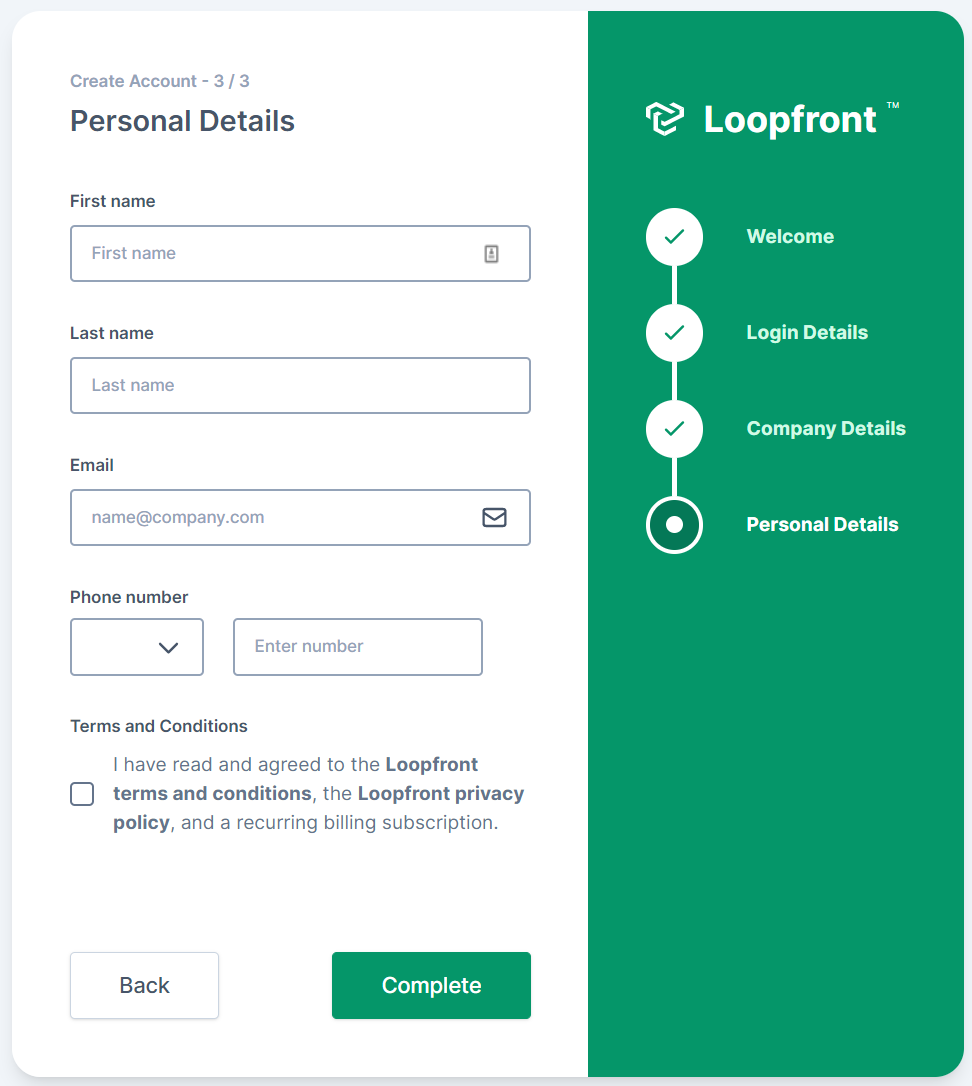
Congratulations - your organisation is now ready to use!
Your browser will automatically take you to your organization's account, where you can start registering locations and materials as well as invite other users.
Check out our Location and User administration articles for how to proceed.