Invite a user to your organization
Only administrators can invite new users to the organization and change the access level or role of other users.
For Administrators and Members
To find the user overview, go to the "Settings" menu (mobile) or click your organization name in the bottom left corner (laptop browser):


Administrators and Members will have access to an “Invite user” button on the settings page.
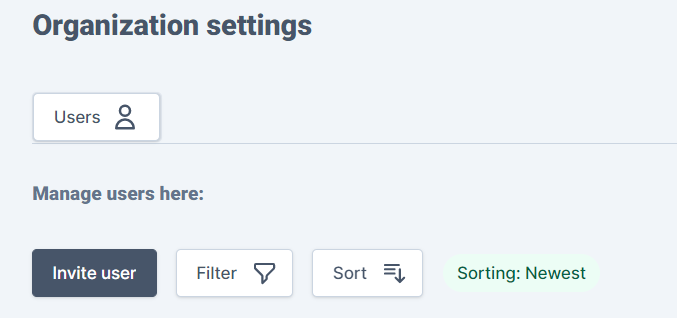
Members are only allowed to invite new users up to Member level (i.e. not as Administrators):
Buyer/seller missing in screenshot
Invitations can be sent one by one, to several e-mail addresses at the same time (click "Add new invite" until all e-mails, roles and access levels have been filled out), or as mass invitations via imported excel lists (download invitation template, fill out, then drag list back to platform).
When inviting, an access level and role must be selected for each individual e-mail address.
Role:
- Administrator: access to all functionality in the platform
- Member: access to everything except feature enabling and editing/inviting administrator users
- Buyer/Seller: read-only access to Inventory, can place orders, handle orders, and create listings on Marketplace.
- Buyer: read-only access, but is allowed to place (and cancel their own) orders
- Observer: read-only access
Access level:
- Organization level: access to all locations and products in the entire organization
- Location level: access to data only from assigned locations
When these have been filled out for all users, click "Send invitation(s)".
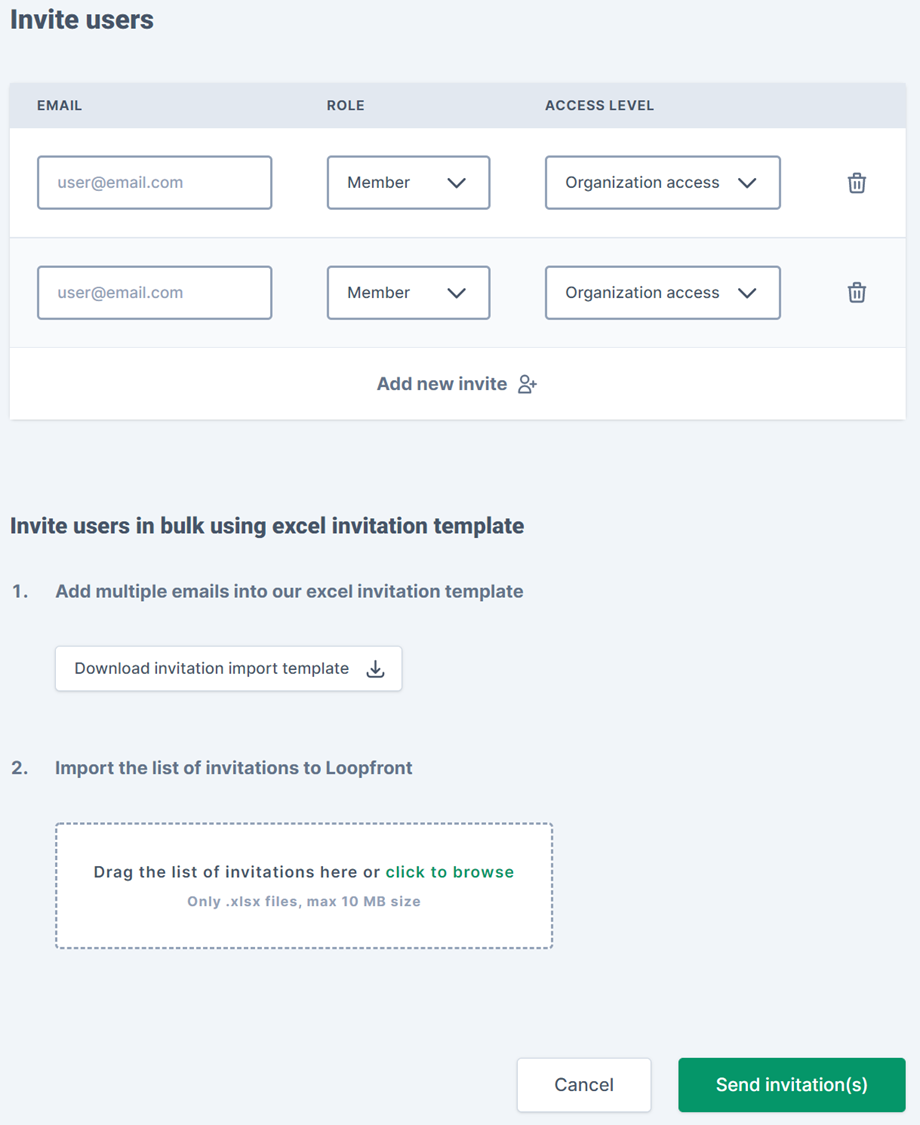
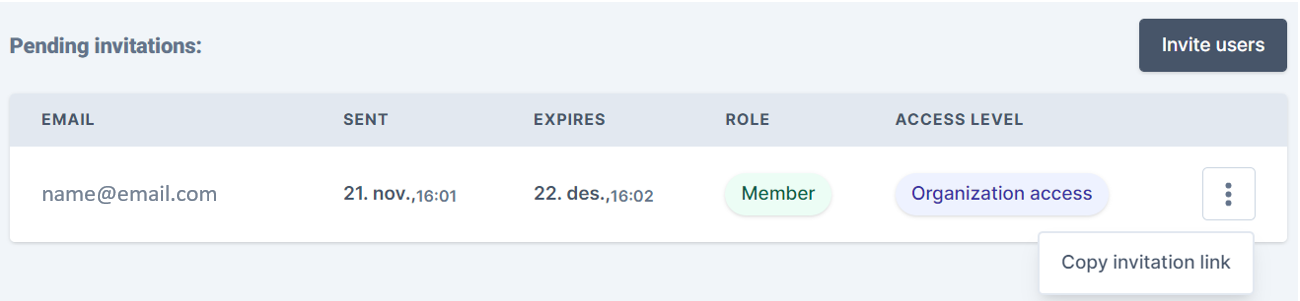
At the moment, the assignment of locations for location level users must be done individually for each user after the invitation - when the user has activated their account and been placed on the user list in the organization:


For the invited users
The e-mail addresses invited will then receive an automatic e-mail from the platform, informing them that an invitation is pending and asking them to accept the invitation.
If the user does not already exist in the Loopfront database, the user will be directed to the sign-up form to create an account when accepting the invitation. Once confirmed, their accounts will automatically be added to the user list in your organization.

NB: Create Account refers to your new user account. If you already have a user account in Loopfront, use Login.
Invitation to multiple organizations
Since October 2022, an e-mail can receive an invitation to more than one organization.
If you have successfully received and accepted an invitation to your second ecosystem, a new option will appear at the top right of your desktop browser or at the bottom of your menu list in the mobile browser.

Mobile version (left) and Desktop version (right).
In the dropdown menu that appears when clicking on "Change organization" (the two-way arrow icon), you can choose between all organizations you currently have access to.

When clicking "Save" your browser will switch organization and bring you to the Location page of the one you selected.