Attach a QR code or individual ID number to an existing material
The Loopfront platform can only read QR codes that have been generated for use by our database. Individual ID numbers, however, can be any kind of reference number relevant to your organisation.
Order QR stickers 1-2 weeks in advance. Loopfront has printshop partners in several countries that provide durable stickers, see Where can I order QR stickers?
Access to the QR feature requires that it's covered by your organization's subscription.
You can only see the menu options described here if you're in such a licenced account.
Where do I find this?
Go to the administration page (with users) down left on your desktop layout. "Organization settings" then show up. Go then to the subpage "Features". Here "QR scanner" shows if your subscription package allows it.
To add or edit
- Individual ID numbers: go to the Items tab of the material card
- QR codes: go to either the front page of the material card (details tab), or the Items tab
Rmember that you also can attach a code during a survey.
ITEMS TAB

- Click the box icon to enter the Items tab, then click the icon with three dots on the row of items you wish to change.
- To attach a QR code via the scanner, choose “Attach QR codes”.
- To attach both a QR code and an individual ID number, choose “Edit details”.
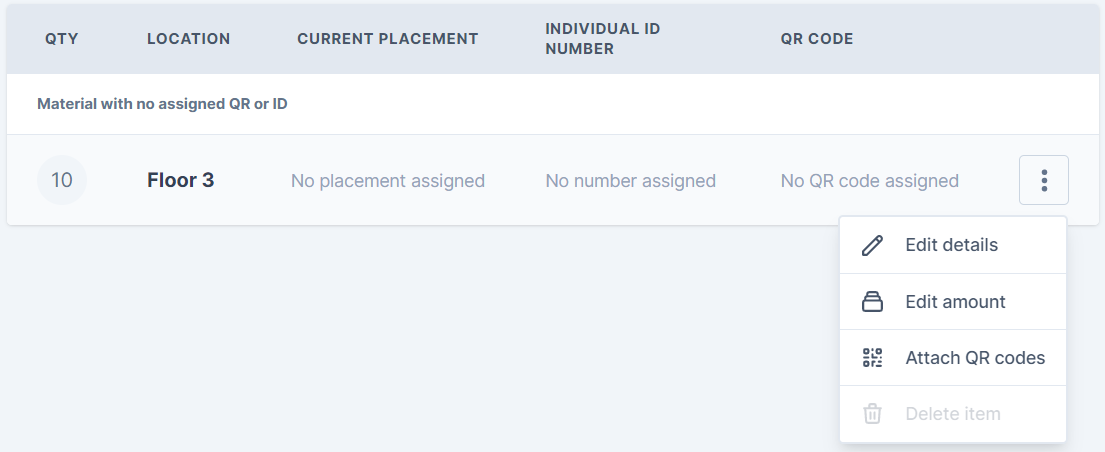
QR SCANNER
- Open a material card.
- Click the "Attach QR" button directly from the details page to activate the QR scanner

- Scan a code or enter the code manually in order to attach it to a material item.
Note! If you open the scanner from the main menu you cannot scan a code and then select which material card to attach it to - you must launch it via the "Attach QR" button inside a material card.
Your list of attached codes is always reflected on the Items tab on the material card:
