The different layouts of Loopfront
See and study how Loopfront is experienced by your users.
Here, as an administrator, you can assess which platform display best suits the various participants (users) in your ecosystem.
Remember that users also have varied rights according to the user role they have been assigned.
Following the introduction of role settings in Q3 2024, buyers and observers now do not see the inventory by default, only the marketplace. If you want to change this, you must go to the system's role adjustment page in organization settings.
Below, the user roles' menu layout (layout) is presented in descending order according to privilege level.
Administrator and Member
Buyer/Seller
Buyer
Observer
All - Marketplace

Member and Administrator see and have access to all pages in Loopfront, and are the only user roles that see the Reports page and the Locations page.
Members and Administrators are also the only users who can visit and use the page for user invitations and other organizational settings in accordance with access level via the gear wheel at the bottom left.
Buyer/Seller

The user role Buyer/seller is intended for open and decentralized internal marketplaces, where buying and selling (possibly given away / change of internal ownership) must take place freely.
The buyer/seller has access to the "My listings" sub-page under Marketplace, which indicates its executive role as both buyer and seller in the internal marketplace.
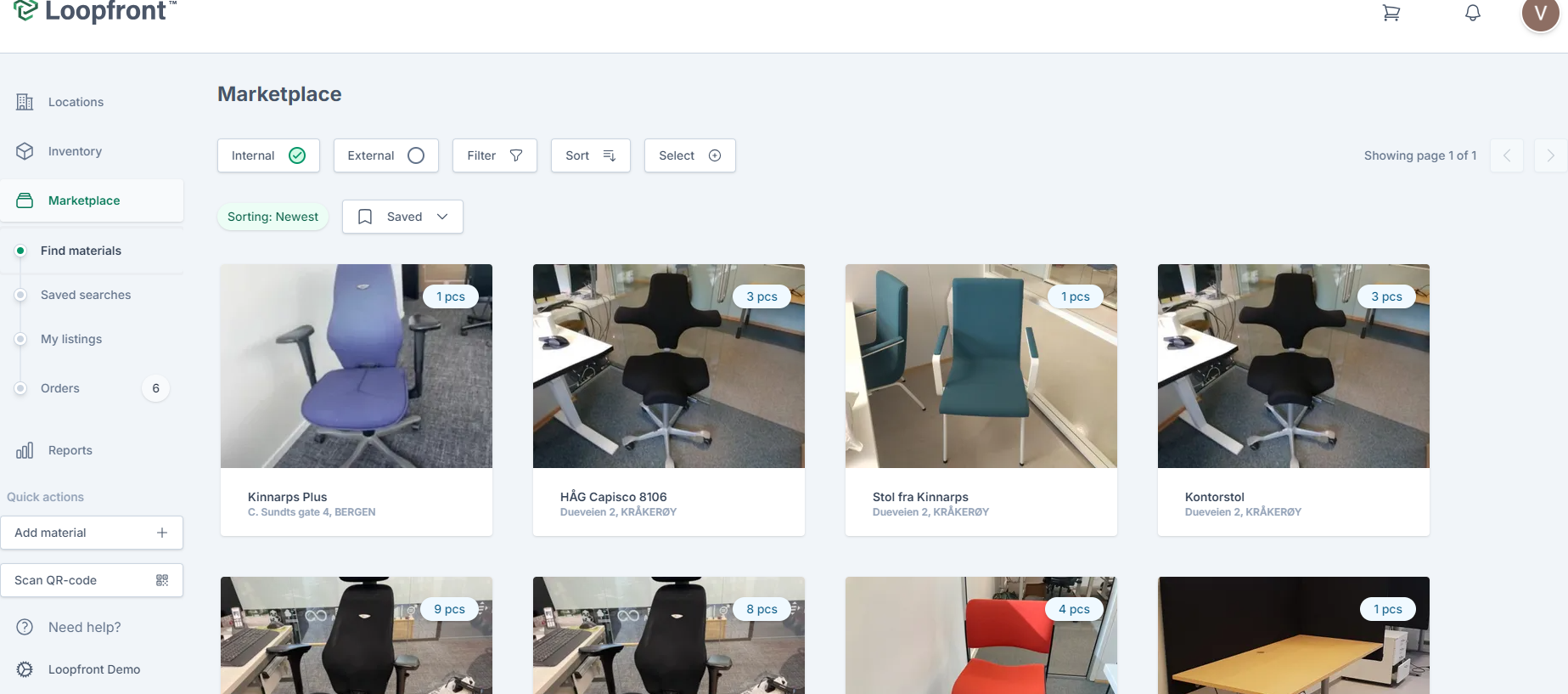
The Buyer user role is intended for centralized internal marketplaces, where a warehouse or project donates surplus to the internal marketplace that participants can buy / desire / take over.
NOTE: After the last change in roles, the buyer now only sees the internal marketplace. If you want the buyers in your ecosystem to also see the stock (may be relevant in projects), you must go to role settings in the organization settings page.
Buyer - when inventory is turned on
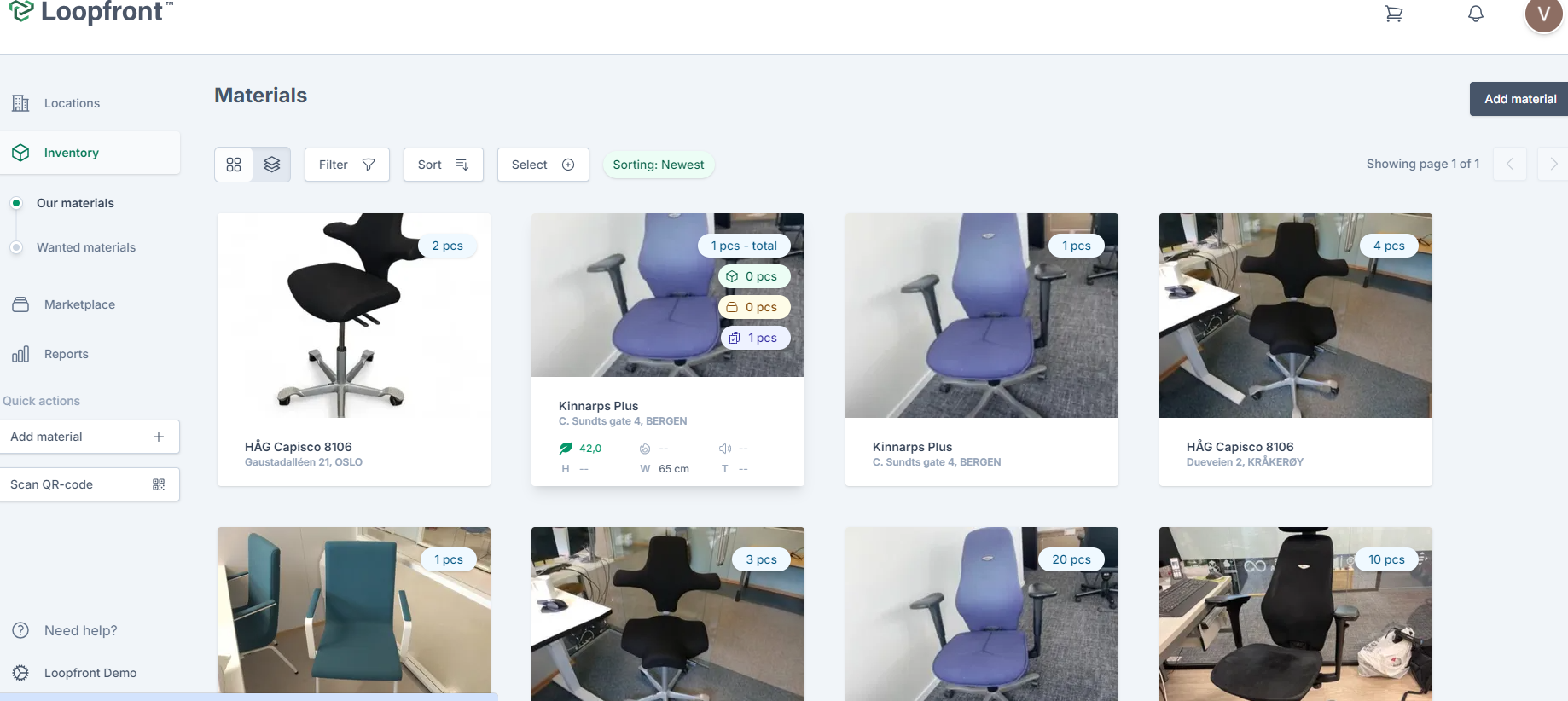
The buyer can only read the inventory overview, but cannot register or change data in accordance with the role's user rights. Stock may be limited if location access is used.
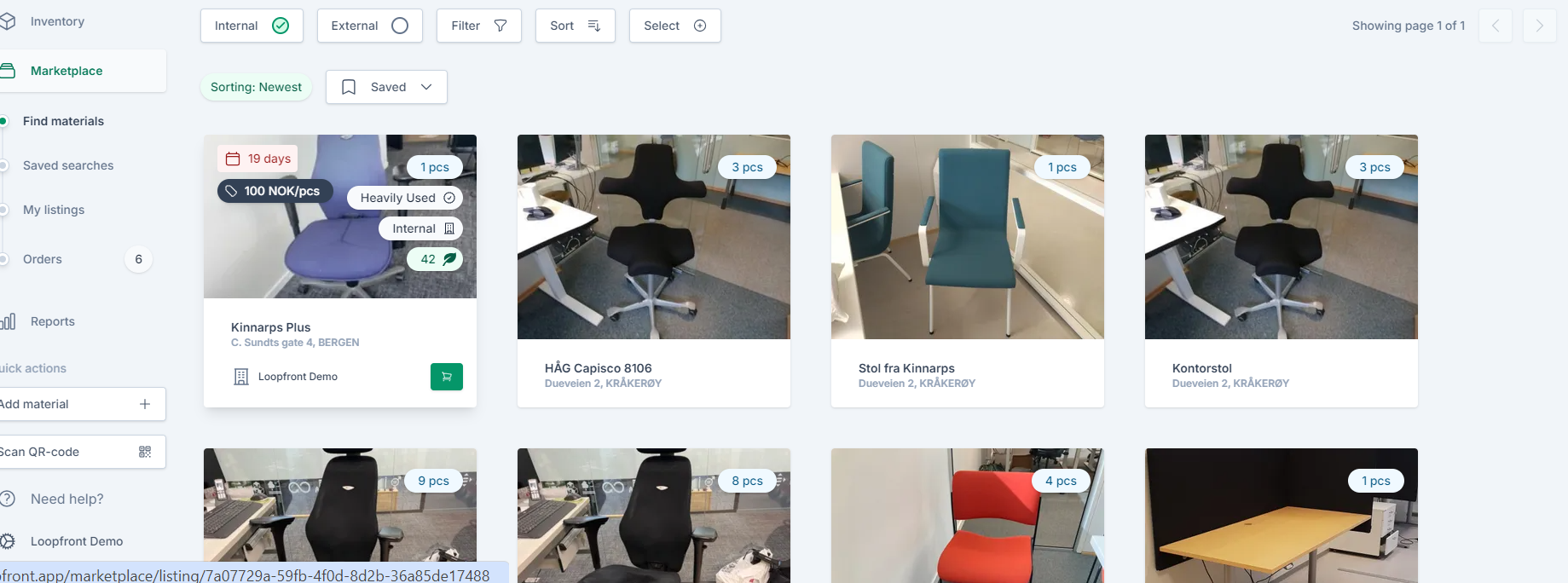
NOTE: After the last change in roles, the observer now only sees the internal marketplace. If you want the observers in your ecosystem to also see the inventory (may be relevant in projects), you must go to role settings in the organization settings page.
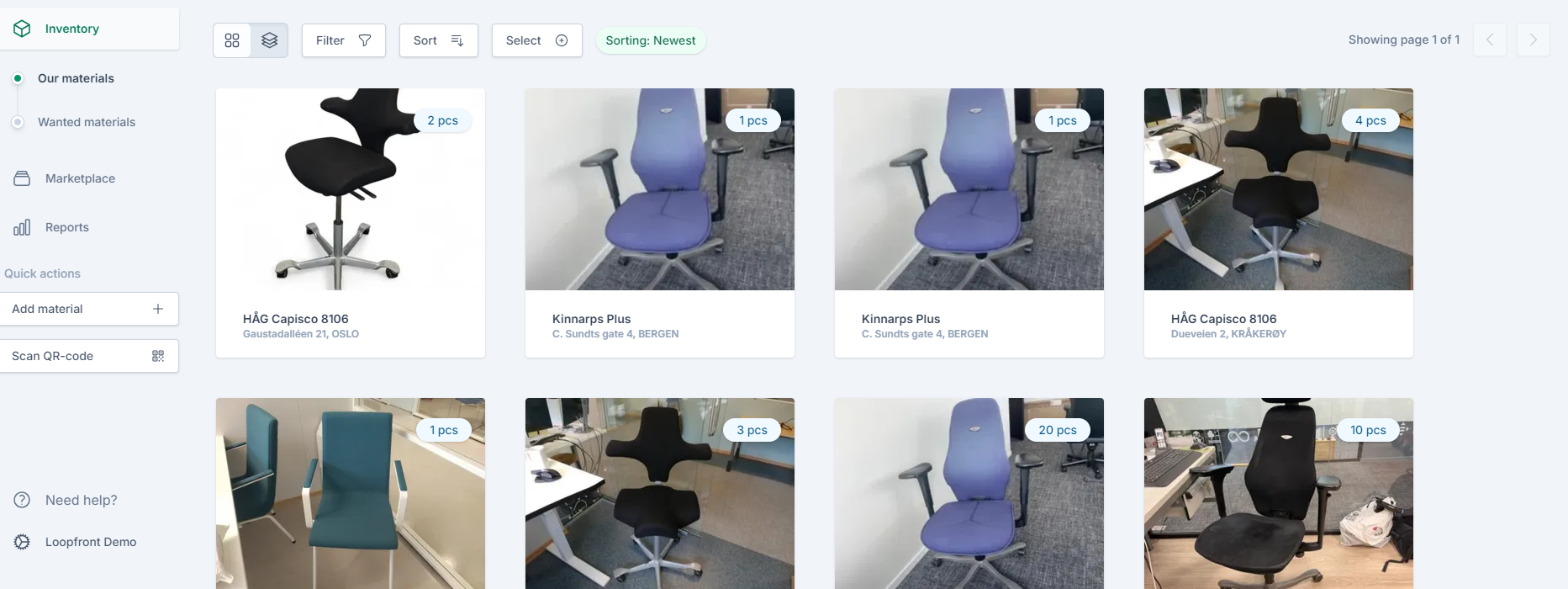
All - The Marketplace
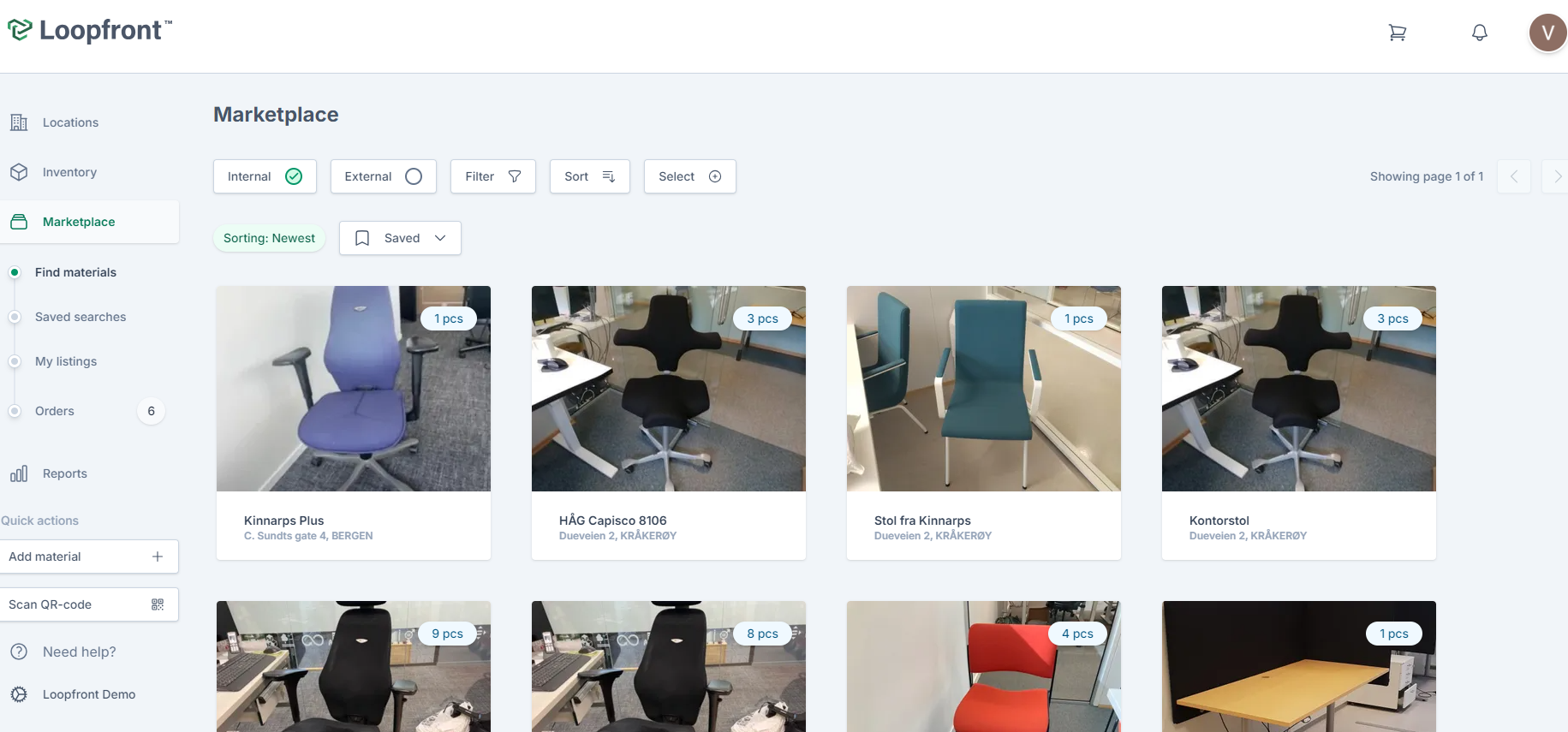
- Find materials - Overview page for all advertisements on the internal marketplace
- My listings - Overview page for ads on the internal marketplace posted for you (the logged-in user)
- Orders - The overview page for all orders and their current status