How to edit or delete a location
How to edit details about a location or delete it
How to edit a location
If you need to edit data on a location, go to the location card and select Edit via the top right corner menu:
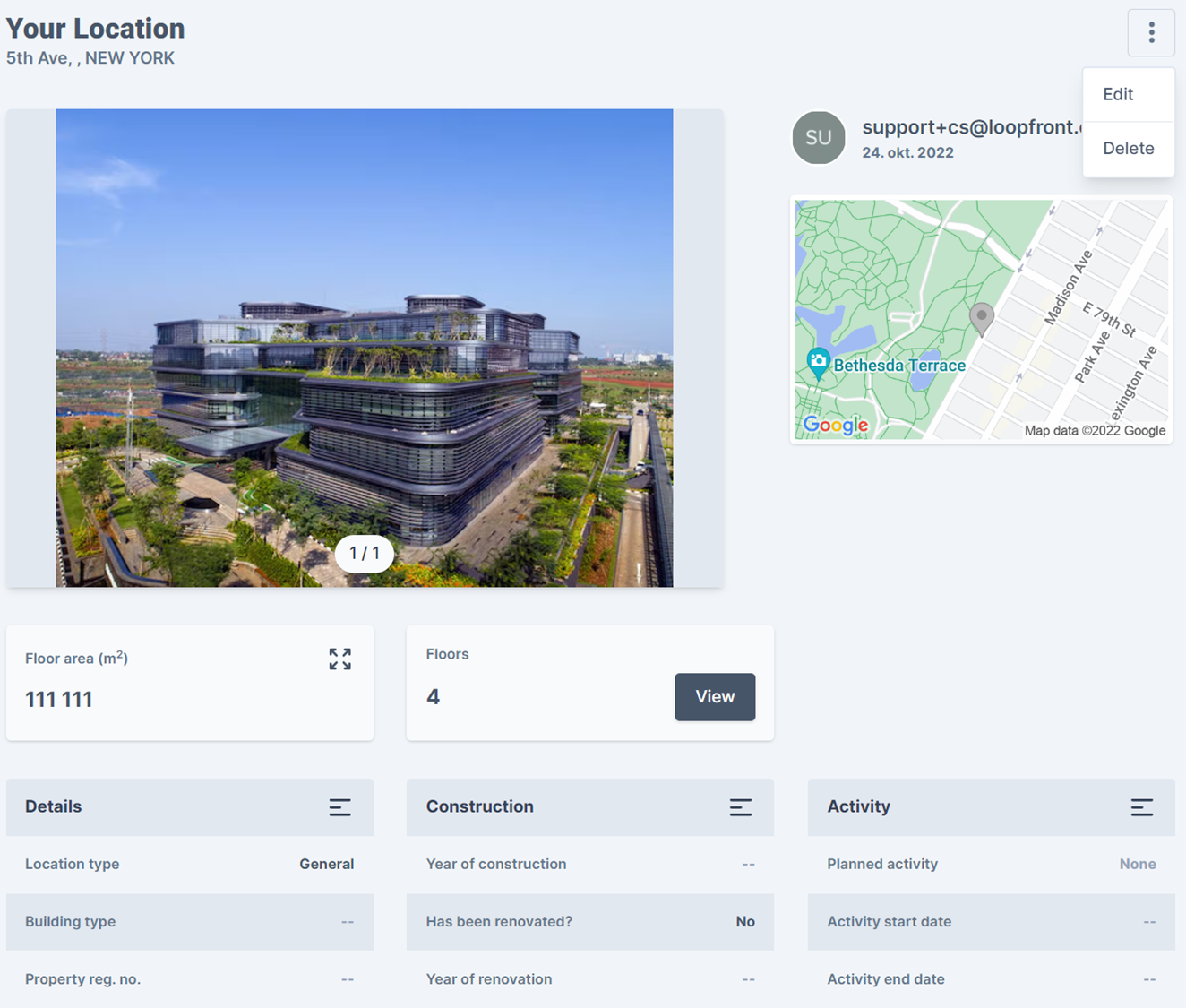
Note! It is not possible to edit the address of a location - that one must be entered correctly when first creating the location.
The data is spread out on three separate tabs:
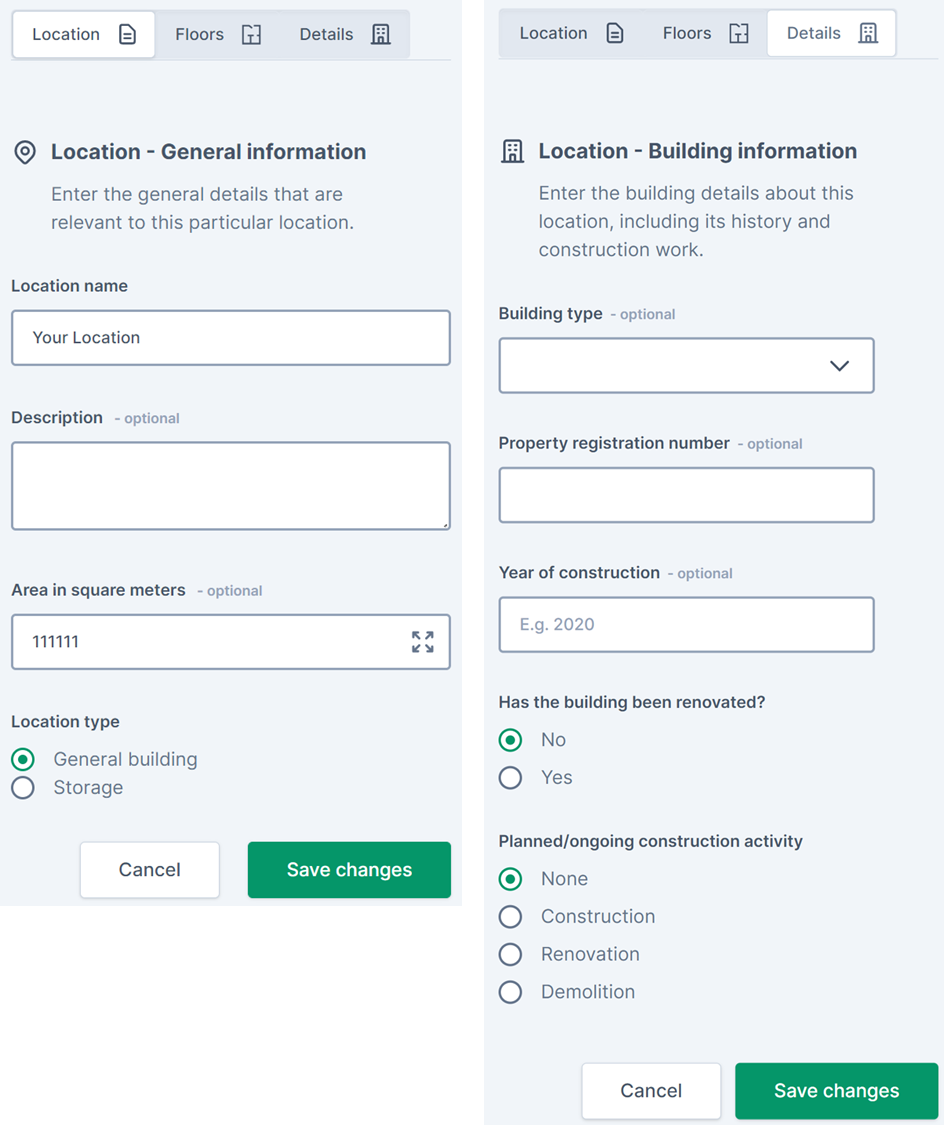
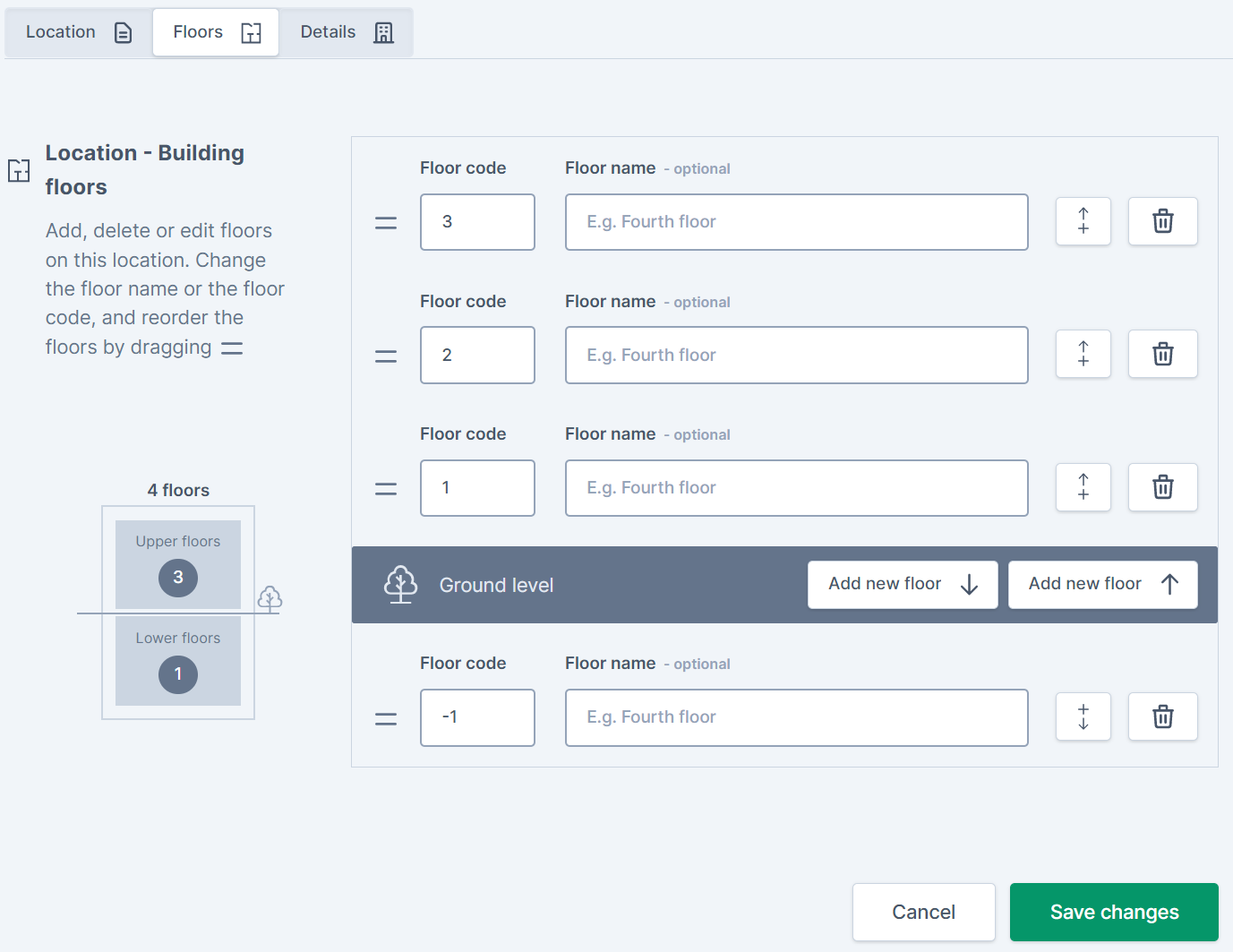
Take care to Save changes on each tab - if you go to another tab without saving you will lose the changes you made. The platform will prompt you a confirmation that your changes were saved:

How to delete a location
If you want to delete a location, you'll first need to remove all objects affiliated with the location - either by moving or ordering them to a new location, or by deleting them.
To delete a location:
- Go to Locations in the main menu.
- Find and click on the location you want to delete.
- Click the icon with the three dots and select delete.
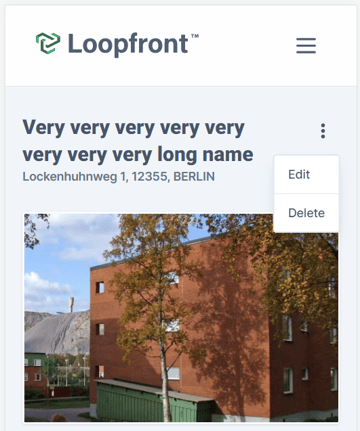
If you attempt to delete a location that still contains objects or active marketplace listings, you'll get a warning prompt informing you that the location cannot be deleted. To solve this you have to move or delete all objects, complete active orders and remove listings that supposedly are connected to the location that you want to delete.
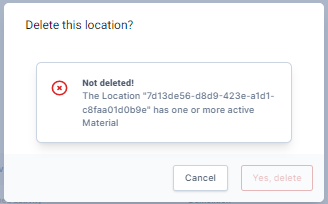
Be aware that when you delete a location you won't be able to restore the data.
Deleting objects with one or more QR codes connected will lead to QR waste as QR codes cannot be reused in the system. Read more here about how to reuse QR-codes.