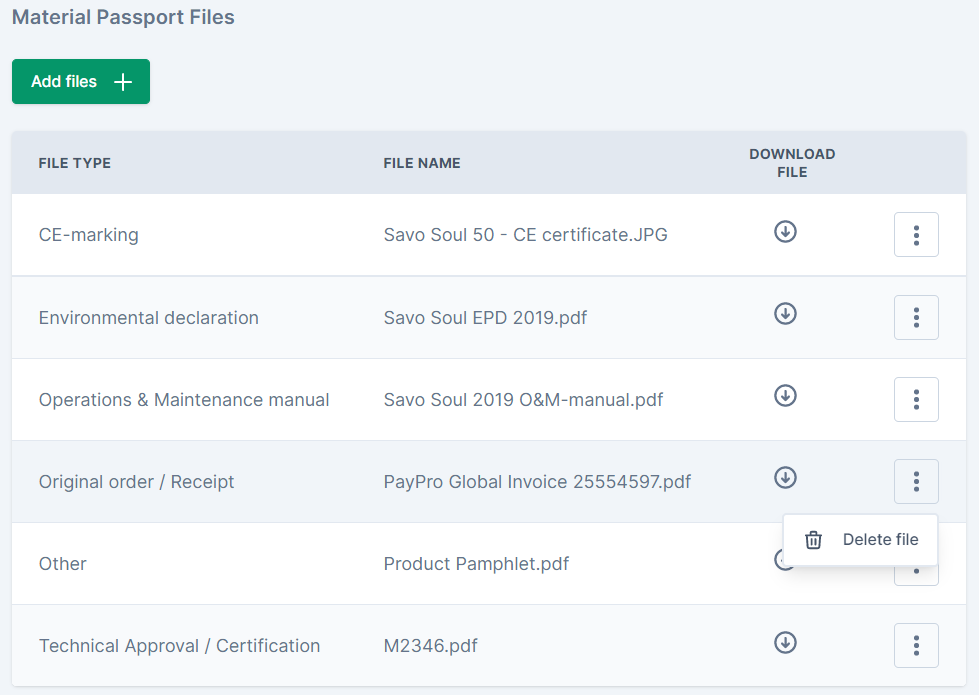There are several paths to edit content in a material card, depending on what you want to change:
| Top right corner of the material card (skip to paragraph) |
|
| Items tab: add or edit certain properties (skip to paragraph) |
|
| Material Passport tab: (skip to paragraph) |
|
ITEMS TAB:
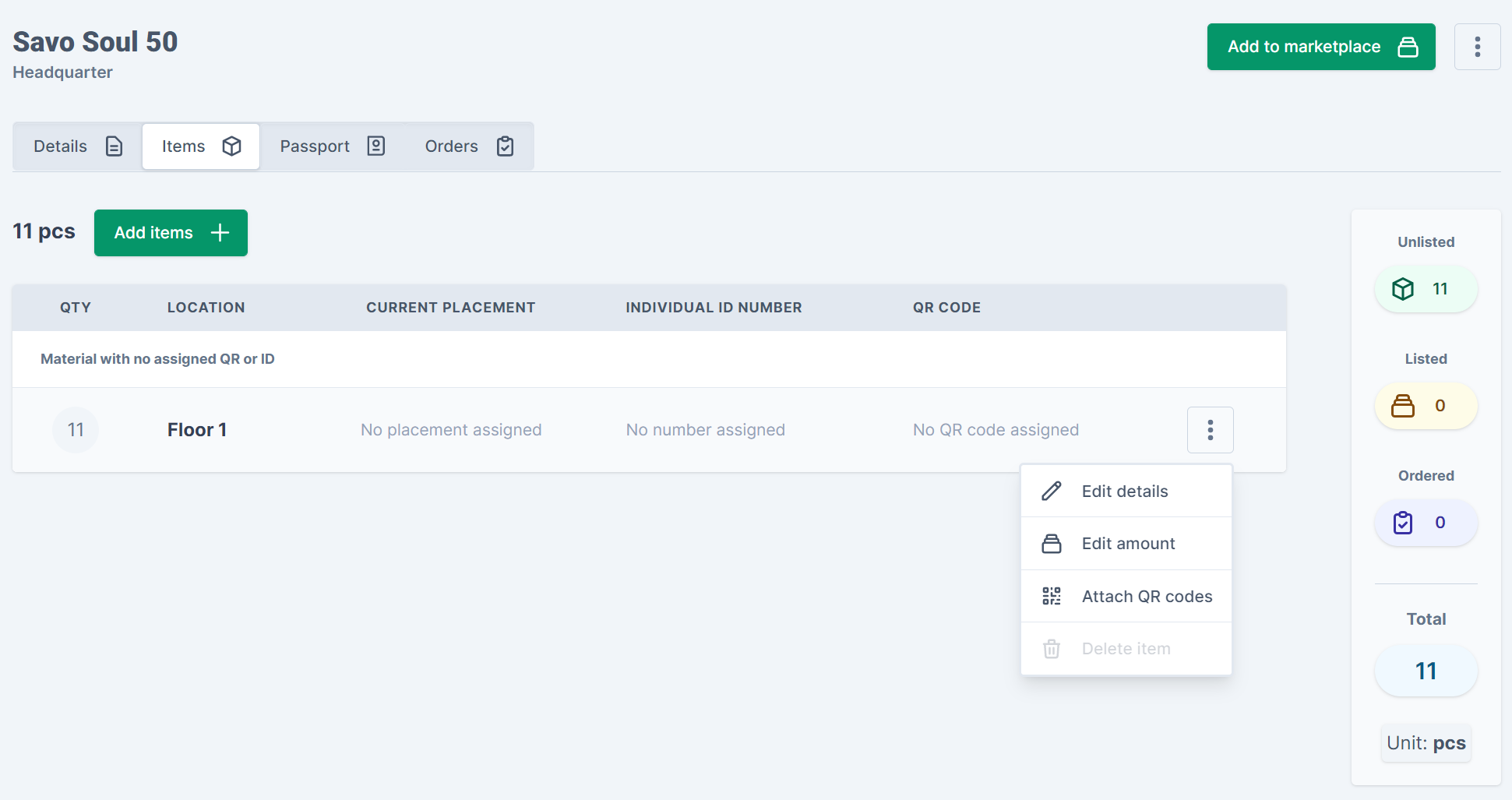
On mobiles / tablets:
scroll right within the table to locate the menu button at the right hand side:

TOP RIGHT CORNER:
The menu button with three dots is always available in the top right corner:


Make sure to click “Save changes" to when you are done editing.
If you exit the editing form without saving you will lose all changes.
The platform will confirm your actions when saving:


PASSPORT TAB:
Open a material card and go to the Passport tab to upload or delete files.
See Data fields for more information on file types.