Ahead of deleting a location you'll need to remove all materials affiliated with the location - either by ordering them to a new location, or by deleting them.
To delete a location:
- Go to Locations in the main menu.
- Find and click on the location you want to delete.
- Click the icon with the three dots and select delete.

If you attempt to delete a location that still contains materials and ads, you'll get a warning prompt informing you that the location cannot be deleted because there are active materials at the location. To solve this you have to delete all materials, active orders and ads that supposedly are connected to the location that you want to delete.
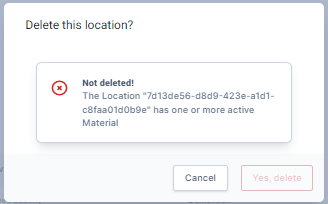
Be aware that when you delete a location you won't be able to restore the data.
Deleting materials with one or more QR codes connected will lead to QR waste as QR codes cannot be reused in the system.